Listening systems for hearing impaired people
Rooms at UQ are equipped with 2 main types of listening systems for hearing-impaired people: Infrared (IR) listening systems and Auracast Broadcast.
Infrared (IR) listening systems
Where you can use IR receivers at UQ
Receivers are compatible with all IR listening systems used in UQ lecture theatres.
If you need to, check the room for an IR transmitter device mounted on a wall towards the front of the room. The transmitter will look like one of the ones shown here:

Borrowing an IR receiver
If you don't have your own IR listening device, you can borrow a free IR receiver to amplify sound from the room's audio system. You can use the receiver to listen with headphones.
To borrow a receiver, visit the Central AskUs Desk (Level 1, Central Library, St Lucia campus).
You can borrow a receiver for a semester.
Auracast broadcast systems
Auracast is a bluetooth audio broadcasting system that allows you to connect an Auracast-compatible device (such as headphones, earbuds, hearing aids or cochlear implants) to the sound system in some UQ teaching spaces. You can provide your own Aurcast-compatible device, or you can borrow a receiver if required.
Where you can use Auracast receivers at UQ
Auracast broadcasts are enabled in rooms at St Lucia campus that seat 300 or more people, along with selected other spaces. You can find Auracast receivers in the following rooms:
St Lucia
| Building number | Building name | Room number | Auracast broadcast ID |
|---|---|---|---|
| 1 | Forgan Smith | e212 | 1-e212 |
| 1 | Forgan Smith | e301 | 1-e301 |
| 1 | Forgan Smith | e303 | 1-e303 |
| 1 | Forgan Smith | e356 | 1-e356 |
| 2 | Duhig Tower | d114 | 2-d114 |
| 3 | Steele | 206 | 3-206 |
| 3 | Steele | 237 | 3-237 |
| 3 | Steele | 262 | 3-262 |
| 5 | Richards | 207 | 5-207 |
| 9 | Michie | 211 | 9-211 |
| 23 | Abel Smith | 101 | 23-101 |
| 26 | Connell | 232 | 26-232 |
| 32 | Gordon Greenwood | 309 | 32-309 |
| 32 | Gordon Greenwood | 310 | 32-310 |
| 32 | Gordon Greenwood | 312 | 32-312 |
| 32 | Gordon Greenwood | 313 | 32-313 |
| 32 | Gordon Greenwood | 401 | 32-401 |
| 35 | Chamberlain | 102 | 35-102 |
| 35 | Chamberlain | 207 | 35-207 |
| 35 | Chamberlain | 210 | 35-210 |
| 35 | Chamberlain | 211 | 35-211 |
| 35 | Chamberlain | 215 | 35-215 |
| 35 | Chamberlain | 401 | 35-401 |
| 35 | Chamberlain | 432 | 35-432 |
| 39 | Colin Clark | 103 | 39-103 |
| 39 | Colin Clark | 104 | 39-104 |
| 39 | Colin Clark | 105 | 39-105 |
| 39 | Colin Clark | 207 | 39-207 |
| 46 | Andrew N. Liveris | 230 | 46-230 |
| 46 | Andrew N. Liveris | 242 | 46-242 |
| 46 | Andrew N. Liveris | 243 | 46-243 |
| 46 | Andrew N. Liveris | 342 | 46-342 |
| 46 | Andrew N. Liveris | 343 | 46-343 |
| 49 | Advanced Engineering | 200 | 49-200 |
| 50 | Hawken | c207 | 50-c207 |
| 50 | Hawken | t103 | 50-t103 |
| 50 | Hawken | t105 | 50-t105 |
| 50 | Hawken | t203 | 50-t203 |
| 65 | Skerman | 305 | 65-305 |
| 76 | Molecular Biosciences | 228 | 76-228 |
| 78 | General Purpose South | 224 | 78-224 |
| 78 | General Purpose South | 420 | 78-420 |
| 80 | Queensland Bioscience Precinct | 2171 | 80-2171 |
| 81 | Otto Hirschfeld | 313 | 81-313 |
| 83 | Hartley Teakle | c412 | 83-c412 |
| 83 | Hartley Teakle | c413 | 83-c413 |
| 83 | Hartley Teakle | c415 | 83-c415 |
| 83 | Hartley Teakle | c416 | 83-c416 |
| 83 | Hartley Teakle | c511 | 83-c511 |
| 83 | Hartley Teakle | c512 | 83-c512 |
| 83 | Hartley Teakle | c516 | 83-c516 |
| 83 | Hartley Teakle | s301 | 83-s301 |
| 83 | Hartley Teakle | s302 | 83-s302 |
| 83 | Hartley Teakle | s524 | 83-s304 |
| 84 | Therapies | 325 | 84-325 |
| 84a | Therapies Annexe | 304 | 84a-304 |
| 84a | Therapies Annexe | 406 | 84a-406 |
Gatton
| Building number | Building name | Room number | Auracast broadcast ID |
|---|---|---|---|
| 8107 | Plant Protection Building | 116 | 8107-116 |
| 8111 | Plant Industries | 113 | 8111-113 |
| 8150 | Animal Studies | 153 | 8150-153 |
| 8159 | Computer Annexe | 101 | 8159-101 |
Dutton Park
| Building number | Building name | Room number | Auracast broadcast ID |
|---|---|---|---|
| 0870 | Pharmacy Australia Centre for Excellence | 5002 | 0870-5002 |
| 0870 | Pharmacy Australia Centre for Excellence | 5003 | 0870-5003 |
| 0870 | Pharmacy Australia Centre for Excellence | 5019 | 0870-5019 |
Herston
| Building number | Building name | Room number | Auracast broadcast ID |
|---|---|---|---|
| 0881 | Mayne Medical School | 416 | 0881-416 |
Auracast broadcast ID
The Auracast Broadcast ID will be transmitted in a building-room format. For example, in Steele Building 3, Lecture Theatre 206, the Auracast broadcast ID will be 3-206.
How to connect your device
For standalone Auracast devices (headphones, earbuds, hearing aids, cochlear implants)
These are general instructions are for devices that can directly receive Auracast broadcasts without the need for an assistant mobile device. You may need to refer to your device's user manual for more specific instructions.
- Activate the Auracast device's scan mode. This may involve pressing a specific button or navigating through your device's options.
- Connect to the available auracast broadcast. Your device may connect automatically, or you may need to select the desired Auracast Broadcast ID from a list.
For Non-Auracast-compatible mobile devices and Auracast-compatible receiving devices
Follow these instructions if your mobile device does not support Auracast, though you have Auracast-compatible receiving device (such as headphones, earbuds, hearing aids, cochlear implants).
- Pair your Auracast-enabled receiver device with your mobile device via bluetooth.
- On your mobile device, open the designated Auracast app for your Auracast-compatible device.
- Scan for and connect to an available Auracast transmission.
For Auracast-compatible mobile devices and bluetooth headphones or earbuds
- Make sure your mobile device supports Auracast. Please note that iPhones do not currently support this feature.
- Connect your headphones or earbuds to your mobile device via bluetooth.
- Within your mobile device's bluetooth settings, select the cog settings icon corresponding with your headphones or earbuds.
- Select the Find a broadcast option, then select the required Auracast broadcast ID from the list.
Borrowing an Auracast receiver
If you do not have an Auracast-compatible device, you can borrow an Audeara Auracast receiver. You will need to provide your own headphones with a 3.5mm audio jack cable to connect to the receiver.
To borrow a receiver, submit an IT request. Receivers can be collected from the AskUs Desk (Level 1, Central Library, St Lucia campus).
You can borrow a receiver for as long as you need it while you're studying or working at UQ. You just need to set a return date when you borrow it.
How to connect an Audeara Auracast receiver
- Plug in your headphones or neck loop to the 3.5mm jack on the receiver.
Make sure the control slider is set to RX.
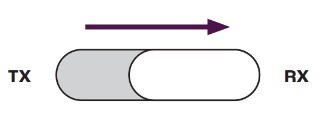
Triple-click the large multi-function button to enter Auracast Broadcast mode. The device's LED indicator should have a steady flashing purple light.
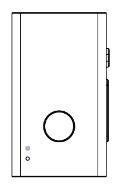
The Auracast device will automatically search for and connect to an auracast broadcast, if available. If multiple broadcasts are in range on the device, triple-click the receiver's multi-function button to switch between broadcasts.
Student Support and Wellbeing Services
UQ students can make the most of free disability support, services and facilities.
